import javax.annotation.security.DeclareRoles;
import javax.annotation.security.RolesAllowed;
...
@DeclareRoles({"DEPT-ADMIN", "DIRECTOR"})
@Stateless public class PayrollBean implements Payroll {
@Resource SessionContext ctx;
@RolesAllowed("DEPT-ADMIN")
public void reviewEmployeeInfo(EmplInfo info) {
oldInfo = ... read from database;
// ...
}
@RolesAllowed("DIRECTOR")
public void updateEmployeeInfo(EmplInfo info) {
newInfo = ... update database;
// ...
}
...
}Working with Realms, Users, Groups, and Roles
You often need to protect resources to ensure that only authorized users have access. See Characteristics of Application Security for an introduction to the concepts of authentication, identification, and authorization.
This section discusses setting up users so that they can be correctly identified and either given access to protected resources or denied access if they are not authorized to access the protected resources. To authenticate a user, you need to follow these basic steps.
-
The application developer writes code to prompt for a user name and password. The various methods of authentication are discussed in Specifying Authentication Mechanisms.
-
The application developer communicates how to set up security for the deployed application by use of a metadata annotation or deployment descriptor. This step is discussed in Setting Up Security Roles.
-
The server administrator sets up authorized users and groups in GlassFish Server. This is discussed in Managing Users and Groups in GlassFish Server.
-
The application deployer maps the application’s security roles to users, groups, and principals defined in GlassFish Server. This topic is discussed in Mapping Roles to Users and Groups.
Note: By default, group principal names are mapped to roles of the same name. |
What Are Realms, Users, Groups, and Roles?
A realm is a security policy domain defined for a web or application server. A realm contains a collection of users, who may or may not be assigned to a group. Managing users in GlassFish Server is discussed in Managing Users and Groups in GlassFish Server.
An application will often prompt for a user name and password before allowing access to a protected resource. After the user name and password have been entered, that information is passed to the server, which either authenticates the user and sends the protected resource or does not authenticate the user, in which case access to the protected resource is denied. This type of user authentication is discussed in Specifying an Authentication Mechanism in the Deployment Descriptor.
In some applications, authorized users are assigned to roles. In this situation, the role assigned to the user in the application must be mapped to a principal or group defined on the application server. Figure 50-6 shows this. More information on mapping roles to users and groups can be found in Setting Up Security Roles.
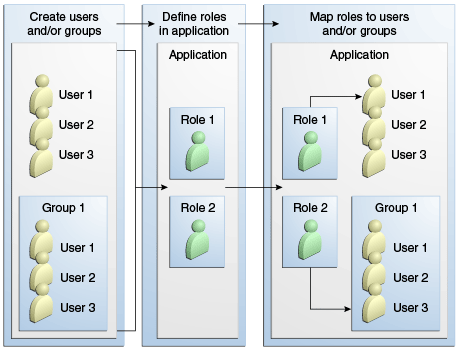
The following sections provide more information on realms, users, groups, and roles.
What Is a Realm?
The protected resources on a server can be partitioned into a set of protection spaces, each with its own authentication scheme and/or authorization database containing a collection of users and groups. A realm is a complete database of users and groups identified as valid users of one or more applications and controlled by the same authentication policy.
The Java EE server authentication service can govern users in multiple
realms. The file, admin-realm, and certificate realms come
preconfigured for GlassFish Server.
In the file realm, the server stores user credentials locally in a
file named keyfile. You can use the Administration Console to manage
users in the file realm. When using the file realm, the server
authentication service verifies user identity by checking the file
realm. This realm is used for the authentication of all clients except
for web browser clients that use HTTPS and certificates.
In the certificate realm, the server stores user credentials in a
certificate database. When using the certificate realm, the server
uses certificates with HTTPS to authenticate web clients. To verify the
identity of a user in the certificate realm, the authentication
service verifies an X.509 certificate. For step-by-step instructions for
creating this type of certificate, see
Working with Digital Certificates.
The common name field of the X.509 certificate is used as the principal
name.
The admin-realm is also a file realm and stores administrator user
credentials locally in a file named admin-keyfile. You can use the
Administration Console to manage users in this realm in the same way you
manage users in the file realm. For more information, see
Managing Users and Groups in GlassFish Server.
What Is a User?
A user is an individual or application program identity that has been defined in GlassFish Server. In a web application, a user can have associated with that identity a set of roles that entitle the user to access all resources protected by those roles. Users can be associated with a group.
A Java EE user is similar to an operating system user. Typically, both types of users represent people. However, these two types of users are not the same. The Java EE server authentication service has no knowledge of the user name and password you provide when you log in to the operating system. The Java EE server authentication service is not connected to the security mechanism of the operating system. The two security services manage users that belong to different realms.
What Is a Group?
A group is a set of authenticated users, classified by common traits,
defined in GlassFish Server. A Java EE user of the file realm can
belong to a group in GlassFish Server. (A user in the certificate
realm cannot.) A group in GlassFish Server is a category of users
classified by common traits, such as job title or customer profile. For
example, most customers of an e-commerce application might belong to the
CUSTOMER group, but the big spenders would belong to the PREFERRED
group. Categorizing users into groups makes it easier to control the
access of large numbers of users.
A group in GlassFish Server has a different scope from a role. A group is designated for the entire GlassFish Server, whereas a role is associated only with a specific application in GlassFish Server.
What Is a Role?
A role is an abstract name for the permission to access a particular set of resources in an application. A role can be compared to a key that can open a lock. Many people might have a copy of the key. The lock doesn’t care who you are, only that you have the right key.
Some Other Terminology
The following terminology is also used to describe the security requirements of the Java EE platform.
-
A principal is an entity that can be authenticated by an authentication protocol in a security service that is deployed in an enterprise. A principal is identified by using a principal name and authenticated by using authentication data.
-
A security policy domain, also known as a security domain or realm, is a scope over which a common security policy is defined and enforced by the security administrator of the security service.
-
Security attributes are a set of attributes associated with every principal. The security attributes have many uses: for example, access to protected resources and auditing of users. Security attributes can be associated with a principal by an authentication protocol.
-
A credential is an object that contains or references security attributes used to authenticate a principal for Java EE services. A principal acquires a credential upon authentication or from another principal that allows its credential to be used.
Managing Users and Groups in GlassFish Server
Follow these steps for managing users before you run the tutorial examples.
The following topics are addressed here:
To Add Users to GlassFish Server
-
Start GlassFish Server, if you haven’t already done so.
Information on starting GlassFish Server is available in Starting and Stopping GlassFish Server.
-
Start the Administration Console, if you haven’t already done so.
To start the Administration Console, open a web browser and specify the URL
http://localhost:4848/. If you changed the default Admin port during installation, enter the correct port number in place of4848. -
In the navigation tree, expand the Configurations node, then expand the server-config node.
-
Expand the Security node.
-
Expand the Realms node.
-
Select the realm to which you are adding users.
-
Select the
filerealm to add users you want to access applications running in this realm.For the example security applications, select the
filerealm. -
Select the
admin-realmto add users you want to enable as system administrators of GlassFish Server.You cannot add users to the
certificaterealm by using the Administration Console. In thecertificaterealm, you can add only certificates. For information on adding (importing) certificates to thecertificaterealm, see Adding Users to the Certificate Realm.
-
-
On the Edit Realm page, click Manage Users.
-
On the File Users or Admin Users page, click New to add a new user to the realm.
-
On the New File Realm User page, enter values in the User ID, Group List, New Password, and Confirm New Password fields.
For the Admin Realm, the Group List field is read-only, and the group name is
asadmin. Restart GlassFish Server and the Administration Console after you add a user to the Admin Realm.For more information on these properties, see Working with Realms, Users, Groups, and Roles.
For the example security applications, specify a user with any name and password you like, but make sure that the user is assigned to the group
TutorialUser. The user name and password are case-sensitive. Keep a record of the user name and password for working with the examples later in this tutorial. -
Click OK to add this user to the realm, or click Cancel to quit without saving.
Setting Up Security Roles
When you design an enterprise bean or web component, you should always
think about the kinds of users who will access the component. For
example, a web application for a human resources department might have a
different request URL for someone who has been assigned the role of
DEPT_ADMIN than for someone who has been assigned the role of
DIRECTOR. The DEPT_ADMIN role may let you view employee data, but
the DIRECTOR role enables you to modify employee data, including
salary data. Each of these security roles is an abstract logical
grouping of users that is defined by the person who assembles the
application. When an application is deployed, the deployer will map the
roles to security identities in the operational environment, as shown in
Figure 50-6.
For Java EE components, you define security roles using the
@DeclareRoles and @RolesAllowed metadata annotations.
The following is an example of an application in which the role of
DEPT-ADMIN is authorized for methods that review employee payroll
data, and the role of DIRECTOR is authorized for methods that change
employee payroll data.
The enterprise bean would be annotated as shown in the following code:
For a servlet, you can use the @HttpConstraint annotation within the
@ServletSecurity annotation to specify the roles that are allowed to
access the servlet. For example, a servlet might be annotated as
follows:
@WebServlet(name = "PayrollServlet", urlPatterns = {"/payroll"})
@ServletSecurity(
@HttpConstraint(transportGuarantee = TransportGuarantee.CONFIDENTIAL,
rolesAllowed = {"DEPT-ADMIN", "DIRECTOR"}))
public class GreetingServlet extends HttpServlet {These annotations are discussed in more detail in Specifying Security for Basic Authentication Using Annotations and Securing an Enterprise Bean Using Declarative Security.
After users have provided their login information and the application has declared what roles are authorized to access protected parts of an application, the next step is to map the security role to the name of a user, or principal.
Mapping Roles to Users and Groups
When you are developing a Java EE application, you don’t need to know what categories of users have been defined for the realm in which the application will be run. In the Java EE platform, the security architecture provides a mechanism for mapping the roles defined in the application to the users or groups defined in the runtime realm.
The role names used in the application are often the same as the group names defined in GlassFish Server. The Java EE Security API requires that group principal names are mapped to roles of the same name by default. Accordingly, the Default Principal To Role Mapping setting is enabled by default on the Security page of the GlassFish Server Administration Console. All the tutorial security examples use default principal-to-role mapping. With that setting enabled, if the group name defined on GlassFish Server matches the role name defined in the application, there is no need to use the runtime deployment descriptor to provide a mapping. The application server will implicitly make this mapping, as long as the names of the groups and roles match.
If the role names used in an application are not the same as the group
names defined on the server, use the runtime deployment descriptor to
specify the mapping. The following example demonstrates how to do this
mapping in the glassfish-web.xml file, which is the file used for web
applications:
<glassfish-web-app>
...
<security-role-mapping>
<role-name>Mascot</role-name>
<principal-name>Duke</principal-name>
</security-role-mapping>
<security-role-mapping>
<role-name>Admin</role-name>
<group-name>Director</group-name>
</security-role-mapping>
...
</glassfish-web-app>A role can be mapped to specific principals, specific groups, or both.
The principal or group names must be valid principals or groups in the
current default realm or in the realm specified in the login-config
element. In this example, the role of Mascot used in the application
is mapped to a principal, named Duke, that exists on the application
server. Mapping a role to a specific principal is useful when the person
occupying that role may change. For this application, you would need to
modify only the runtime deployment descriptor rather than search and
replace throughout the application for references to this principal.
Also in this example, the role of Admin is mapped to a group of users
assigned the group name of Director. This is useful because the group
of people authorized to access director-level administrative data has to
be maintained only in GlassFish Server. The application developer does
not need to know who these people are, but only needs to define the
group of people who will be given access to the information.
The role-name must match the role-name in the security-role
element of the corresponding deployment descriptor or the role name
defined in a @DeclareRoles annotation.
